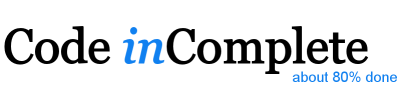Sharpening Tools with TMUX
Wed, Apr 18, 2012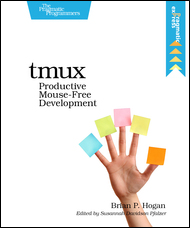
A little over a year ago I switched to vim as my editor of choice, and at the same time started using tmux to manage a split pane terminal, but I spent so much time getting up to speed with vim that I never really made much of an effort to embrace tmux - I learnt the shortcut key to split the window and that was about it - good enough for a while, but not exactly a power user!
Recently, the Pragmatic Programmers published an ebook by Brian Hogan tmux - productive mouse free development that made me revisit this tool and see what else I could get out of it - and boy, am I glad I did - tmux is a really useful tool, and Brian’s book covers it in an excellent, easy to read, and comprehensive format that covers the following areas:
- Learning The Basics
- Configuring tmux
- Scripting Customized tmux Environments
- Working With Text and Buffers
- Pair Programming with tmux
- Workflows
Working my way through the book was a breeze. Its well written, well organized, and doesn’t waste any space - except maybe the pair programming chapter - which is not really my cup-of-tea. :-)
I now find myself jumping around panes and windows with ease and able to setup environments that really suit the task at hand. For example, as I write this article I have four windows in a TMUX session:
- my VIM editor
- a multi-pane console
- a running web server
- a tailing logfile
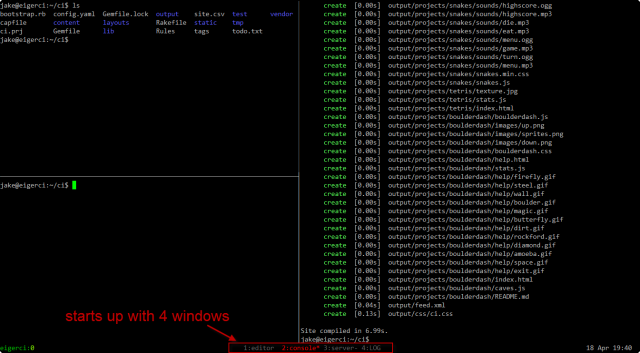
Example tmux window and pane configuration
The 4 ’tabs’ at the bottom allow me to instantly see which hotkey (prefix-1/2/3/4) will take me to which window, the current window is highlighted in red and any activity in any non-visible window will cause that windows name to highlight as well. Thats a lot of information in that small TMUX footer.
One of my favorite discoveries is the ability to create tiny little tmux scripts to startup sessions pre-configured with windows and split-panes suitable for my current task.
For example, if I want a session for SSH’ing in to do some operations work on our production live site, I can run a little script like this:
#!/bin/sh
tmux has-session -t lplive
if [ $? != 0 ]
then
tmux new-session -s lplive -n "LIQUIDPLANNER-LIVE" -d "ssh jake@lp-web-1"
tmux split-window -t lplive:1.0 -h "ssh jake@lp-web-2"
tmux split-window -t lplive:1.0 -v "ssh jake@lp-db-1"
tmux split-window -t lplive:1.1 -v "ssh jake@lp-db-2"
tmux select-pane -t lplive:1.0
fi
tmux attach -t lplive
And bang! I instantly have a 3 pane window that has SSH’d into the various production host machines. Then I can simply detach when I’m done, leaving it running to attach to when I come back later on, even potentially, from a different machine.
I dont intent to give any kind of tmux tutorial here. I just wanted to highly recommend you try out the tool and go buy this book.
Related Links
- tmux
- tmux - productive mouse free development
- tmux - The terminal multiplexer (Part 1)
- tmux - The terminal multiplexer (Part 2)
My tmux.conf
For anyone curious, my personal TMUX configuration ended up looking like this:
set -g prefix C-a
bind q kill-pane
bind r command-prompt "rename-window '%%'"
bind s display-panes
bind | split-window -h
bind - split-window -v
bind C-a send-prefix
bind C-c copy-mode
bind C-v choose-buffer
bind C-r source-file ~/.tmux.conf; display "Reloaded!"
bind C-s choose-session
bind space last-window
bind h select-pane -L
bind j select-pane -D
bind k select-pane -U
bind l select-pane -R
bind -r H resize-pane -L 10
bind -r J resize-pane -D 10
bind -r K resize-pane -U 10
bind -r L resize-pane -R 10
bind C-h previous-window
bind C-l next-window
set -sg escape-time 1
set -sg repeat-time 200
set -g default-terminal "screen-256color"
set -g base-index 1
set -g status on
set -g status-left-length 40
set -g status-right-length 40
set -g status-left '#[fg=green]#H:#[fg=colour118]#S '
set -g status-right ' %d %b %R '
set -g status-bg black
set -g status-fg white
set -g status-utf8 on
set -g status-justify centre
set -g set-titles on
set -g set-titles-string '#H:#S #W #P'
set -g visual-activity on
set -g mouse-select-pane on
set -g mouse-resize-pane on
set -g mouse-select-window on
setw -g mode-mouse on
setw -g mode-keys vi
setw -g utf8 on
setw -g automatic-rename on
setw -g monitor-activity on
setw -g window-status-fg colour241
setw -g window-status-bg default
setw -g window-status-attr dim
setw -g window-status-current-fg colour196
setw -g window-status-current-bg black
setw -g window-status-current-attr bright
set -g pane-border-fg colour241
set -g pane-border-bg black
set -g pane-active-border-fg white
set -g pane-active-border-bg black
set -g message-fg white
set -g message-bg black
set -g message-attr bright
# ALLOW PUTTY C-Arrow KEYS TO PASSTHROUGH (see tmux FAQ)
set -g terminal-overrides "xterm*:kLFT5=\eOD:kRIT5=\eOC:kUP5=\eOA:kDN5=\eOB:smkx@:rmkx@"
#==============
# CHEAT SHEET
#==============
# Prefix C-a - pass-through
# Prefix C-r - reload tmux.conf
# Prefix C-s - choose session
# Prefix d - detach from session
# Prefix c - create window
# Prefix r - rename window
# Prefix w - list windows
# Prefix n - next window
# Prefix p - previous window
# Prefix space - last window
# Prefix 1-9 - goto window n
# Prefix s - show pane numbers
# Prefix q - quit pane
# Prefix ? - list all bindings
# Prefix : - command-line
# Prefix | - horizontal split
# Prefix - - vertical split
# Prefix C-c - copy mode
# Prefix C-v - paste
# Prefix PgUp - scroll mode